Constructing the roads in your starting map of Cities: Skylines will let you face various confusions and one of the most common problems that you will get to face is changing the road directions especially, for the one-way roads. One-way roads are mostly used within the city you are building for traffic to follow a streamlined terrain.
In this guide, we’ll tell you how to change one-way road direction in Cities: Skylines II.
How to Change One-Way Road Direction in Cities: Skylines II
Placing the one-way roads will only direct the traffic in a linear direction according to the placement position (Up, Down, Left, or Right). You can select the one-way road from the one-lane road options and drag it in the direction you want to place it. If you have placed the road in the wrong direction and want to change its direction, follow the following steps.
Select the same road (One-Lane One-Way Road).
Select the Replace Tool from the Tool Mode on the bottom left side of the screen.
Hold LMB and drag the mouse over the placed road in the opposite direction you want to change.
Release the LMB to apply the changed direction to the one-way road.
While changing the traverse direction to the opposite, start the dragging from the opposite starting point. For instance, if the road is going down from up, drag the road from up to down to change the direction.
If you have played the original game, then you might mistake the control for changing the direction with RMB so, make sure that you are holding the LMB to successfully apply the changes.
The post Cities: Skylines II – How to Change One-Way Road Direction appeared first on Nintendo Smash: Video Games News, Reviews & Guides.
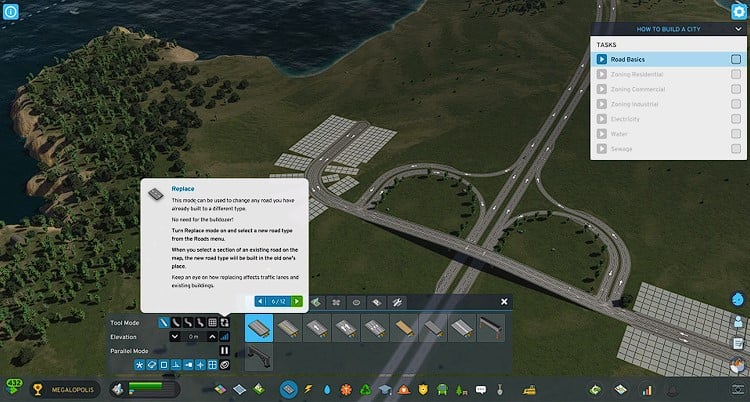
No responses yet